USB Safely Remove Blog Archive
USB Safely Remove 3.0 is released!
USB Safely Remove 3.0 is released!
What are the main features of Ver. 3.0?
Safely remove in one click!
A very handy device stopping menu has been added. The menu is displayed by locating the mouse over the system tray icon. All devices can be operated from this menu (ie to change a device name or icon, and hide a device from the menu).
Revealing processes that prevent USB device disconnection
When the device cannot be stopped, USB Safely Remove shows the list of processes locking the device. Just close these processes and try to stop the device again.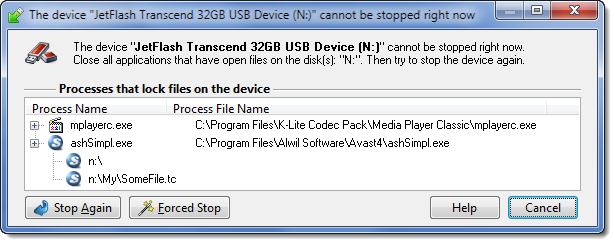
Forced device stop
You can terminate troublesome processess directly in the "cannot stop" window.Powerful command line support
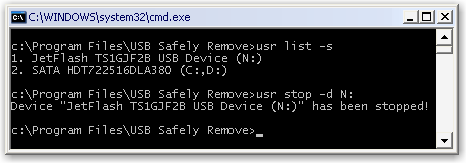
Windows Vista support
USB Safely Remove is now fully compatible with Windows Vista! Moreover, the utility does not require administrative rights for operation.
One hotkey for any device operations
Using hotkeys has now become even easier. You can stop or browse any device disk with only one shortcut; just press this shortcut (Win+S by default) to display the 'device stop' menu. Choose your device via the arrow buttons and press 'Enter' for disconnection.Even friendlier device names
Just feel the difference beetween:

Loading custom images for devices
You can choose a device image from a folder supplied. Alternatively for that personal touch you can load any picture (ie your own photo).
Capability to operate SATA drives
It is now possible to stop a larger range of devices than ever, including SATA drives. USB Safely Remove also allows the operation of those SATA drives that are unavailable in the native 'safely remove hardware' utilities! Just go to the Options -> General and check "Display all storage devices".
You are viewing an old blog of USB Safely Remove, the new blog is available here: blog.crystalrich.com